반응형
Viewpager
- 데이터를 페이지 단위로 표시
- 페이지 전환이 가능
<?xml version="1.0" encoding="utf-8"?>
<RelativeLayout xmlns:android="http://schemas.android.com/apk/res/android"
xmlns:app="http://schemas.android.com/apk/res-auto"
xmlns:tools="http://schemas.android.com/tools"
android:layout_width="match_parent"
android:layout_height="match_parent"
tools:context=".MainActivity">
<LinearLayout
android:id="@+id/llMenu"
android:orientation="horizontal"
android:layout_width="match_parent"
android:layout_height="wrap_content">
<Button
android:id="@+id/btnY"
android:text="노란색"
android:layout_weight="1"
android:layout_width="wrap_content"
android:layout_height="wrap_content" />
<Button
android:id="@+id/btnP"
android:text="핑크색"
android:layout_weight="1"
android:layout_width="wrap_content"
android:layout_height="wrap_content" />
<Button
android:id="@+id/btnR"
android:text="빨간색"
android:layout_weight="1"
android:layout_width="wrap_content"
android:layout_height="wrap_content" />
</LinearLayout>
<androidx.viewpager.widget.ViewPager
android:id="@+id/vpView"
android:layout_below="@id/llMenu"
android:layout_width="match_parent"
android:layout_height="match_parent" />
</RelativeLayout>
버튼 세 개를 만들고, 하단에 ViewPager를 뒀다.
<?xml version="1.0" encoding="utf-8"?>
<RelativeLayout xmlns:android="http://schemas.android.com/apk/res/android"
android:layout_width="match_parent"
android:layout_height="match_parent"
android:background="#ff0000">
<Button
android:id="@+id/btnRed"
android:text="Red"
android:layout_centerHorizontal="true"
android:layout_centerVertical="true"
android:layout_width="wrap_content"
android:layout_height="wrap_content"/>
</RelativeLayout>
버튼을 눌렀을 때 하단 페이지에 불러올 내용
package com.tistory.codedragon.viewex14;
import android.content.Context;
import android.os.Bundle;
import android.view.LayoutInflater;
import android.view.View;
import android.view.ViewGroup;
import android.widget.Button;
import android.widget.Toast;
import androidx.annotation.NonNull;
import androidx.appcompat.app.AppCompatActivity;
import androidx.viewpager.widget.PagerAdapter;
import androidx.viewpager.widget.ViewPager;
public class MainActivity extends AppCompatActivity {
ViewPager myViewPager;
int[] btn = {R.id.btnP, R.id.btnR, R.id.btnY};
private View.OnClickListener myListener = new View.OnClickListener(){
@Override
public void onClick(View view) {
switch(view.getId()){
case R.id.btnY:
myViewPager.setCurrentItem(0);
break;
case R.id.btnP:
myViewPager.setCurrentItem(1);
break;
case R.id.btnR:
myViewPager.setCurrentItem(2);
break;
case R.id.btnYellow:
case R.id.btnRed:
case R.id.btnPink:
String text = ((Button)view).getText().toString();
Toast.makeText(MainActivity.this, text, Toast.LENGTH_LONG).show();
break;
}
}
};
@Override
protected void onCreate(Bundle savedInstanceState) {
super.onCreate(savedInstanceState);
setContentView(R.layout.activity_main);
for( int id : btn){
findViewById(id).setOnClickListener(myListener);
}
myViewPager = (ViewPager)findViewById(R.id.vpView);
myViewPager.setAdapter(new MyPagerAdapter(MainActivity.this) );
}
private class MyPagerAdapter extends PagerAdapter{
LayoutInflater myLayoutInflater;
public MyPagerAdapter(Context context){
myLayoutInflater = LayoutInflater.from(context);
}
@Override
public int getCount() {
return btn.length;
}
@Override
public boolean isViewFromObject(@NonNull View view, @NonNull Object object) {
return view==object;
}
@NonNull
@Override
public Object instantiateItem(@NonNull ViewGroup container, int position) {
View v = null;
switch (position){
case 0:
v = myLayoutInflater.inflate(R.layout.page_yellow, null);
v.findViewById(R.id.btnYellow).setOnClickListener((myListener));
break;
case 1:
v = myLayoutInflater.inflate(R.layout.page_pink, null);
v.findViewById(R.id.btnPink).setOnClickListener(myListener);
break;
case 2:
v = myLayoutInflater.inflate(R.layout.page_red, null);
v.findViewById(R.id.btnRed).setOnClickListener(myListener);
break;
}
((ViewPager)container).addView(v, 0);
return v;
} // instantiateItem
@Override
public void destroyItem(@NonNull ViewGroup container, int position, @NonNull Object object) {
// super.destroyItem(container, position, object);
((ViewPager)container).removeView((View)object);
}
} //MyPagerAdapter
}
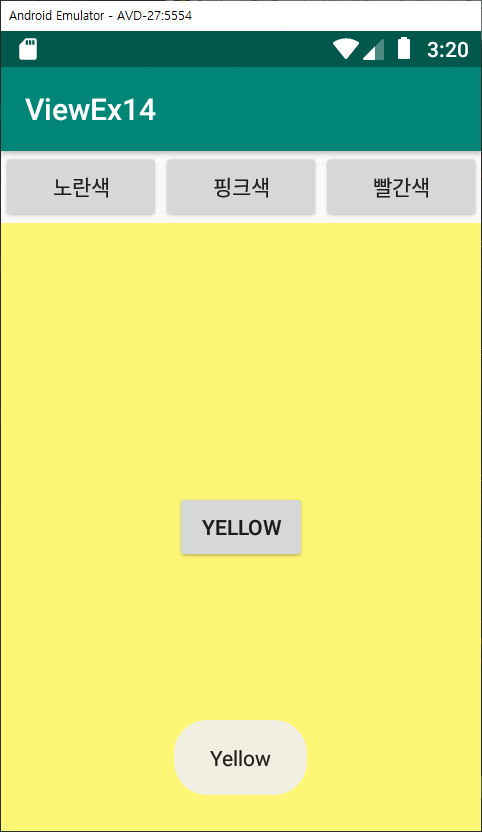
반응형
'자린고비 독학하기 > 자린고비 코딩하기' 카테고리의 다른 글
| C언어 - basic 01-10 (0) | 2019.08.28 |
|---|---|
| Android Studio - 진동, 효과음 / Snack Bar (0) | 2019.08.28 |
| Android Studio - FrameLayout (0) | 2019.08.22 |
| Android Studio - Relative Layout (0) | 2019.08.21 |
| Android Studio - Linear Layout: gravity / margin (0) | 2019.08.21 |

